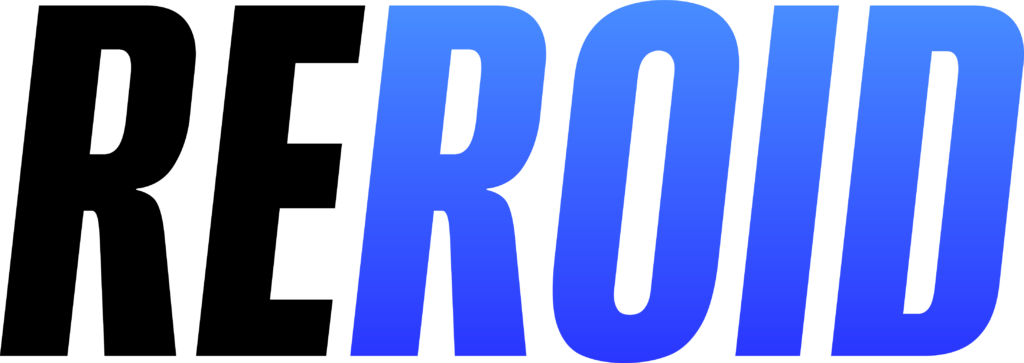Payment with Credit card
jenni2025-01-27T16:59:11+00:00How to pay with credit or debit card, apple pay on our store using crypto currency
Step by step guide
1. When placing an order on our store, you should choose “Pay with Cryptocurrency” as a payment method.
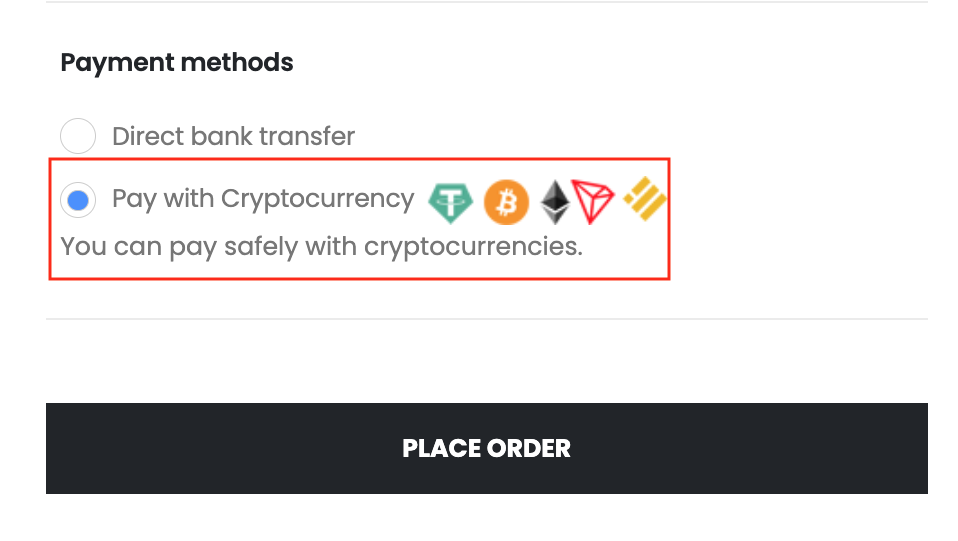
2. Once you place your order and get to the payment details, you will see this screen. You need to choose one of following crypto currency – USDT – BEP20; USDT – TRC20; USDT – ERC20
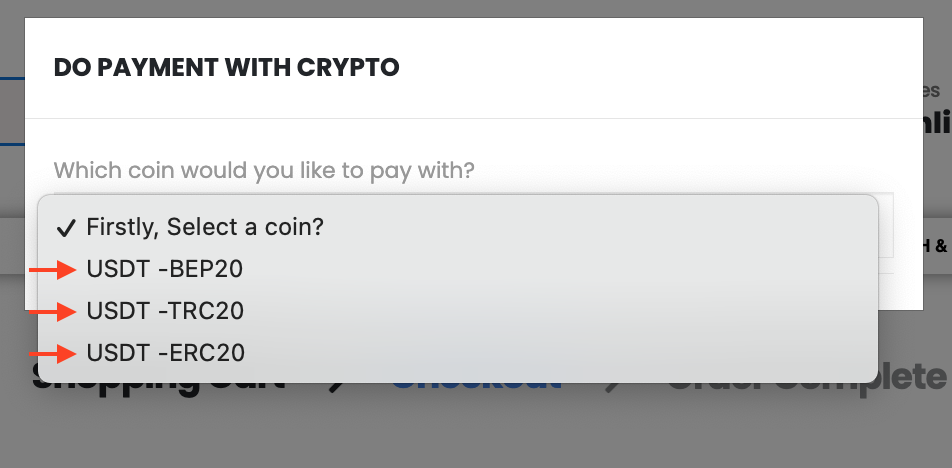
3. Once you click on your chosen USDT you will see this screen. The information you need is AMOUNT and WALLET ADDRESS. Write them down, you will need them to complete your payment. Copy provided wallet address and amount of USDT which needed for the payment.
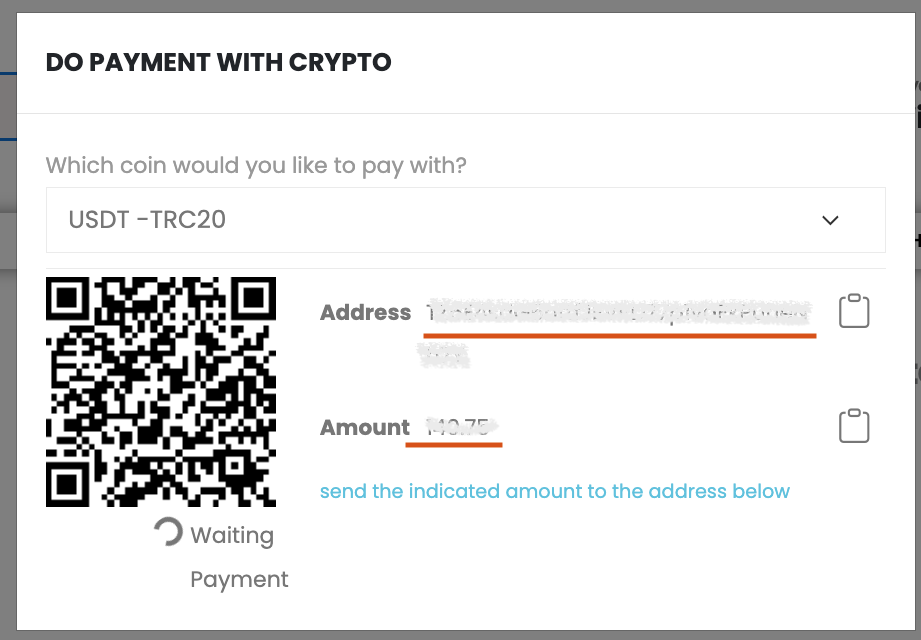
To complete payment you can choose any you know one of provided payment services or use one of provided below with guides “step by step”. Following payment services support crypto currency USDT in networks (TRC20);(ERC20); (BEP20)
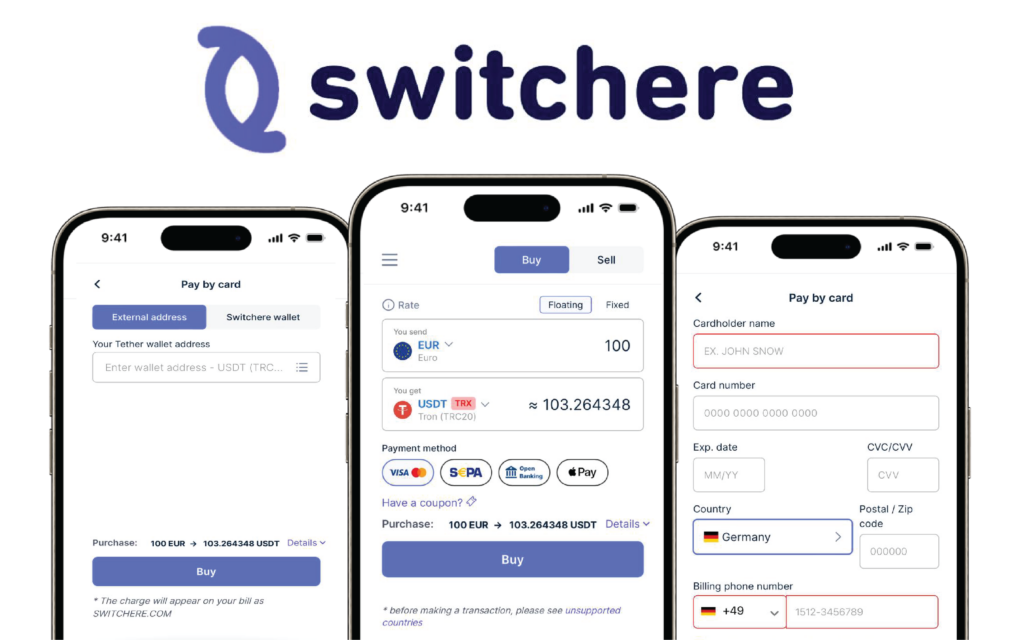
SWITCHERE
- Visit switchere.com or download the Switchere application. The following steps are for the mobile version.
- Make Authorization. You can also use your Facebook,Google, Apple ID account to sign in.
- On the Wallet page, click the “Exchange” button and choose USDT, in your chosen network.
- Enter the Total amount of your order in USDT and click “Buy”.
- On the next step, choose “External address,” paste the USDT address of your order, and click “Buy”.
- The USDT address and Total amount was provided on our store when you placed your order.
- Enter your credit/debit card details and complete the purchase.
- Once the payment is verified and the payout is completed, you will receive an email notification.
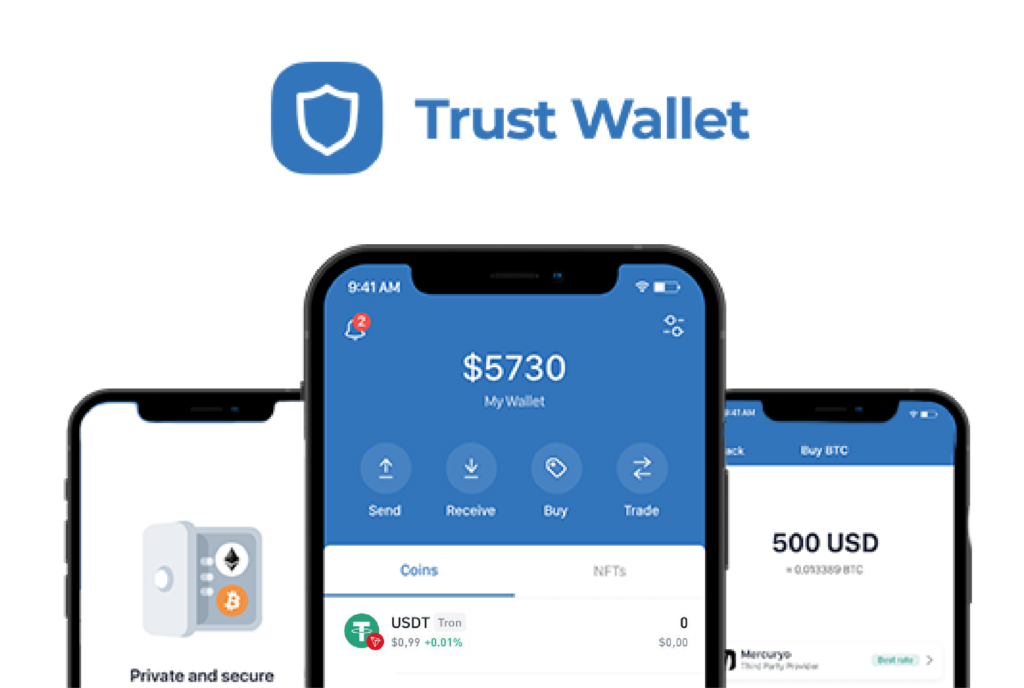
Trust Wallet
- Download the app and create a new wallet if you don’t have one yet. Make sure to securely back up your wallet recovery phrases.
- Pass the ID verification if requested by the Trust Wallet team.
- On the Wallet page, click the “Buy” button and take USDT in your chosen network.
- Enter the amount (in EUR) you want to buy.
- Choose your preferred provider (we recommend Mercuryo) and click “Next”.
- Complete the order using Apple Pay® or a Credit Card.
- Wait until the funds appear in your wallet.
- Go back to the Wallet page and click the “Send” button.
- Take currency USDT in your chosen network(TRC20,ERC20,BEP20), scan or paste the USDT address, enter the Total amount and click “Next.” Both the USDT address and the Total amount are available on your order page.
- Finalize the transfer by following the instructions on the screen.
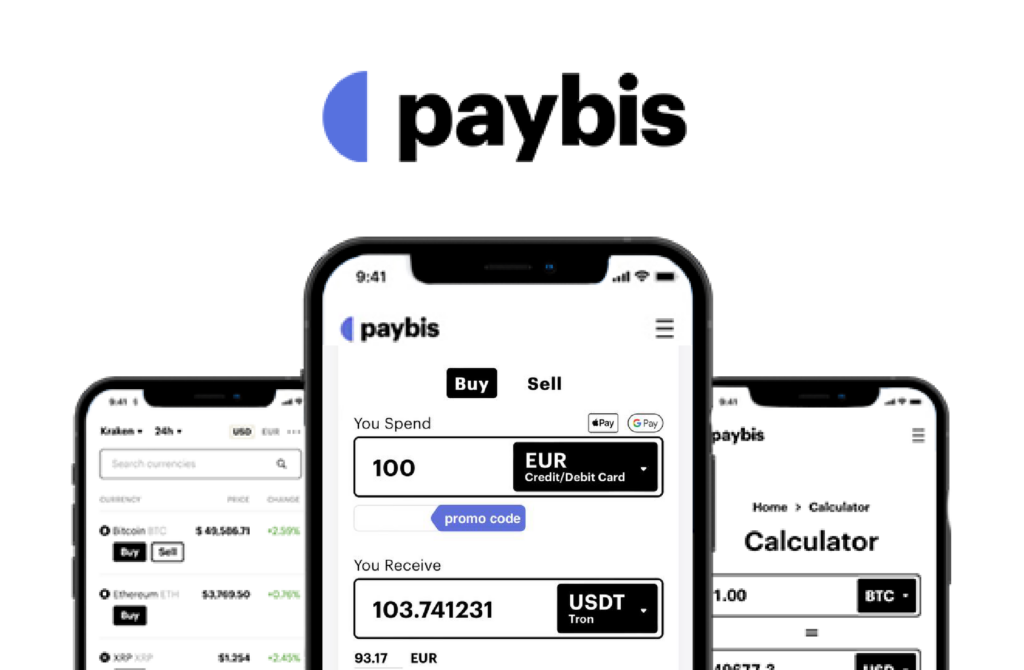
paybis
- Visit Paybis.com or download the Paybis application. The following steps are for the website version.
- Enter the Total amount of your order in USDT(in your chosen network – TRC20,ERC20,BEP20) and click “Buy”.
- Provide and verify your email address.
- Provide and verify your phone number.
- On the next step, choose “External Wallet,” paste the USDT address of your order, and click “Continue”.
- The USDT address and Total amount are available on checkout page
- Choose your preferred payment method (Google Pay®, Apple Pay®, or Credit Card) and complete the payment.
- Verify your account and ID with the Paybis team.
- Your payment is now being verified by the Paybis team. Keep an eye on your email inbox and respond to any requests you might receive from the Paybis team.
- Once the payment is verified and the payout is completed, you will receive an email notification.